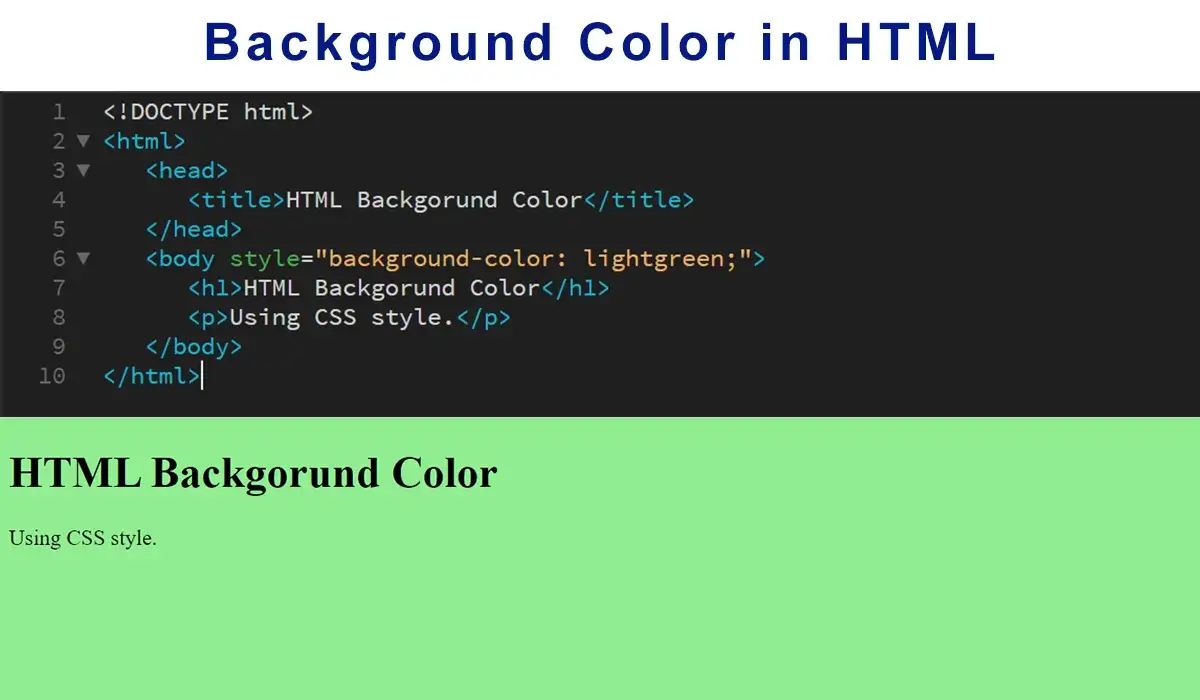When it comes to web development, aesthetics play a pivotal role in creating an engaging user experience. One fundamental aspect of web design is setting the background color of a webpage. HTML (Hypertext Markup Language) provides a simple and effective way to achieve this.One of the fundamental design elements you can control is the background color of your web pages. HTML, the backbone of web development, offers a simple yet effective way to set background colors. In this guide, we will delve into the various methods you can employ to code background colors in HTML, ensuring your web pages stand out and capture your audience’s attention.
Understanding the Basics of HTML Color Codes
Before we dive into the specifics, it’s crucial to understand the basic concepts of HTML color codes. Colors are represented using hexadecimal values, often known as hex codes. A hex code consists of a hash symbol (#) followed by a combination of six characters, comprising numbers (0-9) and letters (A-F). This alphanumeric sequence corresponds to the red, green, and blue (RGB) values that together create a spectrum of colors. HTML (Hypertext Markup Language) structures the content of your web page, while CSS (Cascading Style Sheets) controls its visual presentation. To change the background color, you’ll primarily be working with CSS.
Inline CSS Background Color
One of the simplest ways to set the background color of an HTML element is by using inline CSS. This method involves adding the style attribute directly to the HTML tag. Consider your brand colors, the emotions you want to evoke, and the readability of your content. Take advantage of online color tools and palettes to find the perfect shade that resonates with your design goals.

Internal CSS for Background Color
To ensure cleaner and more maintainable code, you can utilize internal CSS within the <style> tags within the <head> section of your HTML document. This approach allows you to define styles for multiple elements while keeping the design separate from the HTML content. The simplest way to apply a background color to an HTML element is by using inline CSS. In your HTML tag, use the “style” attribute and set the “background-color” property to your desired color value.
External CSS and Background Color
For larger projects, it’s advisable to use external CSS files to manage your styles efficiently. By creating a separate CSS file and linking it to your HTML document, you can easily apply consistent background colors throughout your website. To achieve the highest level of flexibility and reusability, external CSS files are the way to go. Create a separate .css file, define your background color classes, and link the file to your HTML document. This method is particularly useful for maintaining a consistent design across multiple pages.
Applying Background Color to the Body
Setting the background color of the entire webpage is as essential as styling individual elements. You can achieve this by targeting the <body> element in your CSS and assigning it a specific background color. If you’re aiming for a more sophisticated look, consider using background color gradients. Gradients smoothly blend two or more colors, adding depth and dimension to your web page. CSS provides a variety of gradient options, such as linear and radial gradients, allowing you to create visually captivating backgrounds.

This code snippet would set the background color of the entire webpage to white.
Using CSS Frameworks for Backgrounds
CSS frameworks like Bootstrap provide pre-designed components and styles to expedite web development. These frameworks often include predefined classes for background colors, allowing you to apply colors effortlessly. For instance, using Bootstrap:
Conclusion
Mastering the art of coding background colors in HTML is a fundamental skill for web developers. Whether you’re applying colors to individual elements or creating a cohesive design for your entire website, HTML’s flexibility combined with CSS offers various approaches to achieve your desired outcomes. By following the techniques outlined in this guide, you can enhance the visual appeal of your web pages and create memorable user experiences. So go ahead and experiment with different background colors to make your websites visually captivating and engaging.
FAQs
Q1: What are hexadecimal color codes, and why are they used in HTML?
A1: Hexadecimal color codes are a way of representing colors in HTML using a combination of numbers (0-9) and letters (A-F). Each hex code corresponds to specific levels of red, green, and blue (RGB) that create a wide range of colors. They are used to define the exact color shades for text, elements, and backgrounds on webpages.
Q2: Can I change the background color of a specific element in HTML?
A2: Absolutely! You can set the background color of any HTML element using inline CSS, internal CSS, or external CSS. Inline CSS involves adding a style attribute to the HTML tag itself, while internal and external CSS methods allow you to define styles in the <style> tags or a separate CSS file respectively.
Q3: What’s the advantage of using external CSS for background colors?
A3: External CSS offers better code organization and reusability. By keeping your styles separate in an external file, you can easily apply the same background colors across multiple pages, making maintenance and updates more efficient.
Q4: How do I set a background color for the entire webpage?
A4: To set a background color for the entire webpage, you can target the <body> element in your CSS and apply the desired background color using the background-color property. This technique ensures a consistent background color across the entire page.
Q5: Can I use background images along with background colors?
A5: Yes, you can combine background colors and images for a visually appealing effect. If the background image fails to load, the background color serves as a fallback. To achieve this, use the background property in CSS, setting both the color and image properties.
Q6: Are there any shortcuts for applying background colors in HTML?
A6: Yes, CSS frameworks like Bootstrap offer predefined classes for background colors that you can use to quickly style elements. These frameworks provide a streamlined way to apply consistent and visually pleasing background colors to your webpage components.
Q7: Can I use transparent background colors?
A7: Absolutely. You can use RGBA or HSLA color values in CSS to achieve transparent background colors. The “A” in both RGBA and HSLA stands for “alpha,” which determines the level of opacity. Lower alpha values create more transparency.
Q8: How do I choose the right background color for my webpage?
A8: The choice of background color depends on various factors, including your website’s theme, branding, and readability. Consider using colors that contrast well with text and maintain readability. You can also use color psychology to evoke specific emotions in your audience.